
MeasureMe App
Explore the dimensions around you using MeasureMe app for BlackBerry!







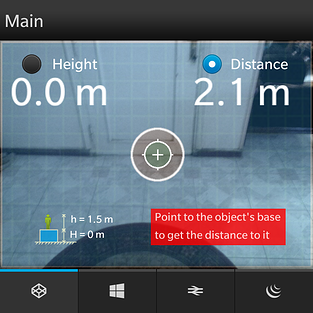


Measure how tall is your kid now, measure the width of the street outside your home while you are standing at the balcony and then measure the height and width of the billboard out there. Travelling for tourism, use MeasureMe app to get the height of the next Obelisk to you, be like Dan Brown, get the dimensions of every place you visit!
Getting Started:
-
Select an object to measure its height (e.g. a door)
-
Stand before the object and hold the mobile at any convenient height (e.g. at the same level of your shoulders).
-
Note: Be sure to know the height at which you are holding your BlackBerry smartphone when using MeasureMe app. You need to enter this value for the parameter "h" in the Settings page.
-
Note: By default the value of h is 1.5 m.
-
-
Open MeasureMe app. The first page is the Main page. By default, the Distance radio button is selected. Now point the target sign towards the base of the object (door). The distance from you to the door should be displayed.
-
Now, select the Height radio button and move the target sign from the base to the top of the door.
-
Now, the height of the door should be displayed.
-
Click on the next tab. This is the dimensions tab. Move the horizontal and vertical lines to the boarders of the object and the height and width of this object should be displayed
-
If readings need calibration, click on the Red Region (that displays the Width and the Height), two prompt boxes will open. Then enter the actual height and width.
-
The Dimensions page could be used also to measure the dimensions of tiny objects (like coin). To measure tiny objects, set the "Use true scale" checkbox by clicking on it.
-
To change the holding height "h" or to add offset H between you and the base of the object you are measuring (e.g. you want to measure the width of the street while you are standing at the balcony) , go to Settings page ( swipe down from the top of the screen and select Settings), then write the values of h and H
-
By clicking on the 3rd tab, the Slide Meter page will open. This tool enables you to measure near objects by just sliding from one edge to the other while holding button. You can average measurements by checking the Average checkbox. Also you can calibrate by clicking on the textbox and providing the actual value.
-
By clicking on the last tab, the MISC page will open. It provides some useful miscellaneous meters
-
Campus
-
Metal Detector
-
Altitude
-
Temperature (obtained from battery temperature)
-
-
By clicking on the button, the GPS start working and all these meters are updated periodically. Also if you are moving, the app will measure surface and vertical distances and speeds. (based on the accuracy of the GPS)


